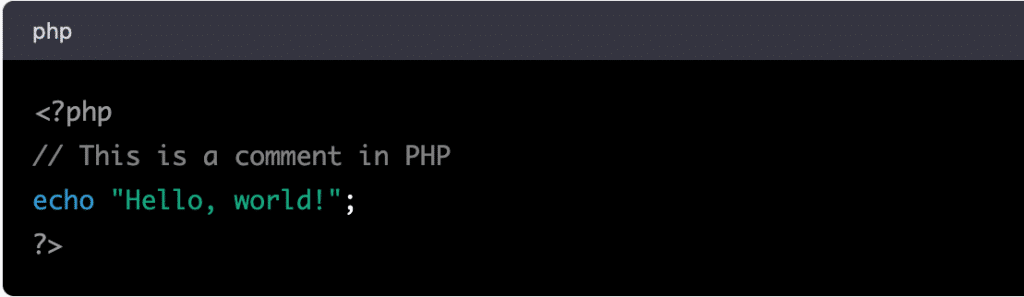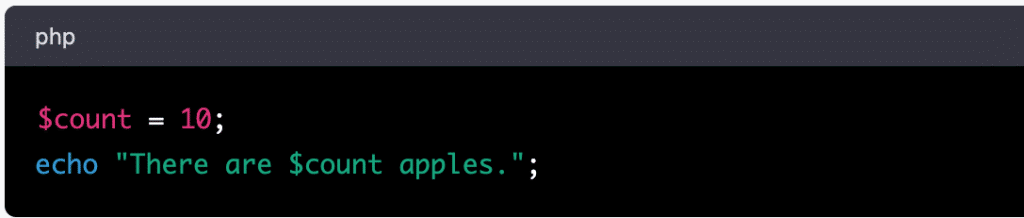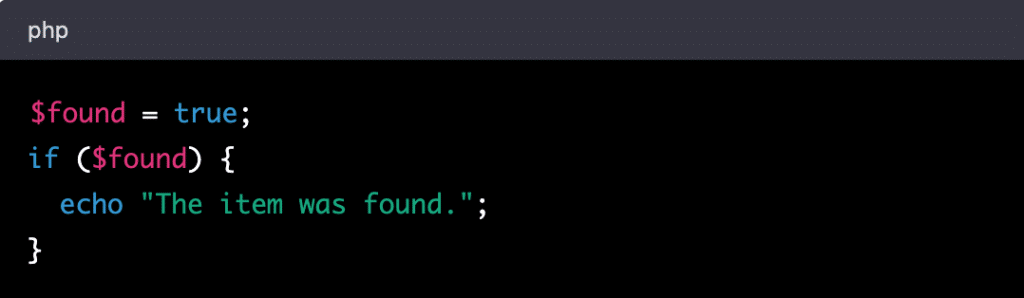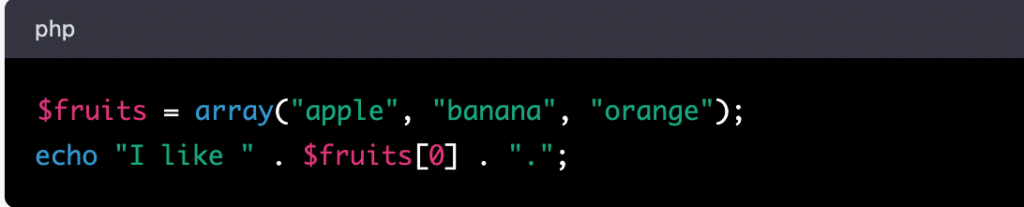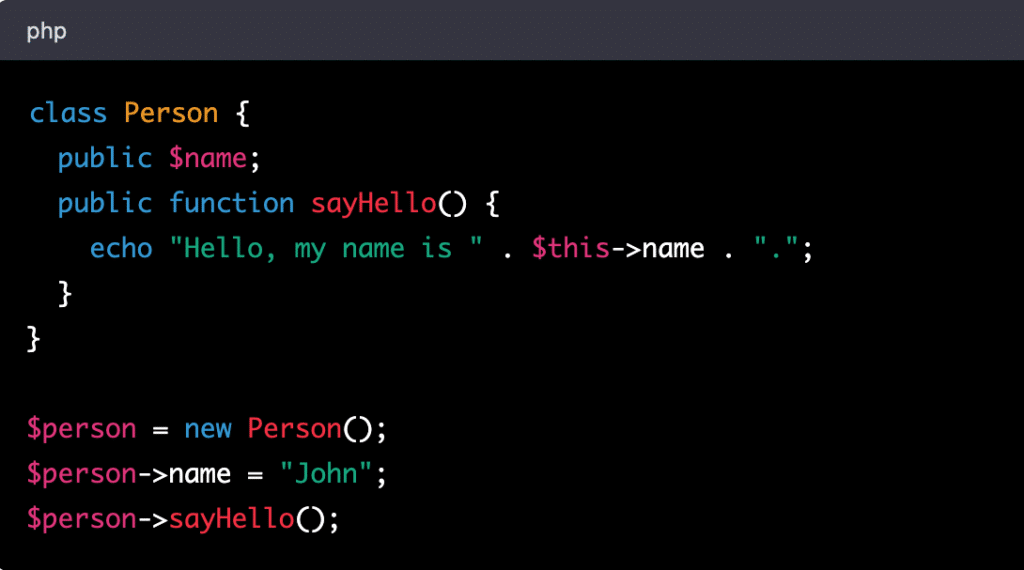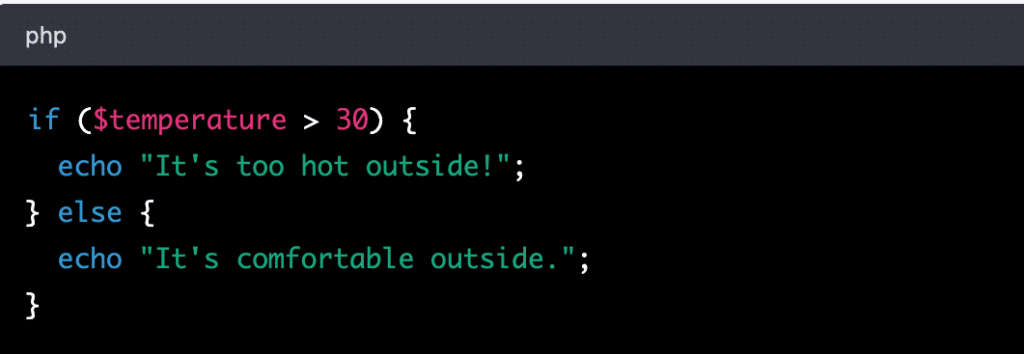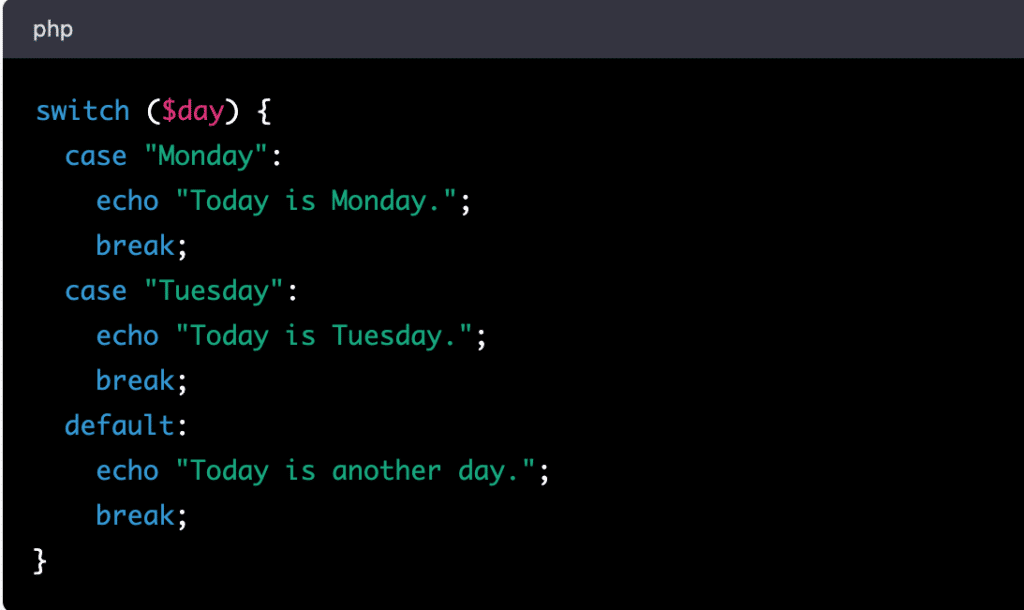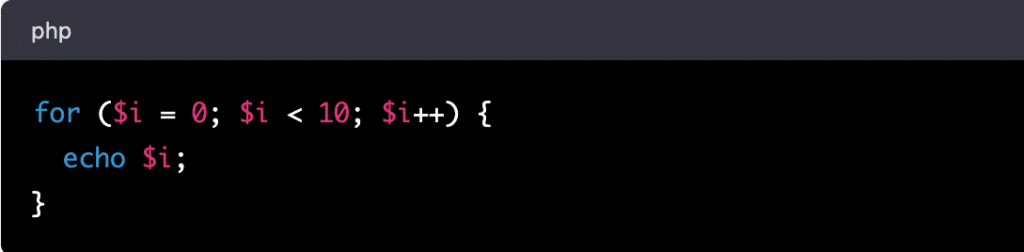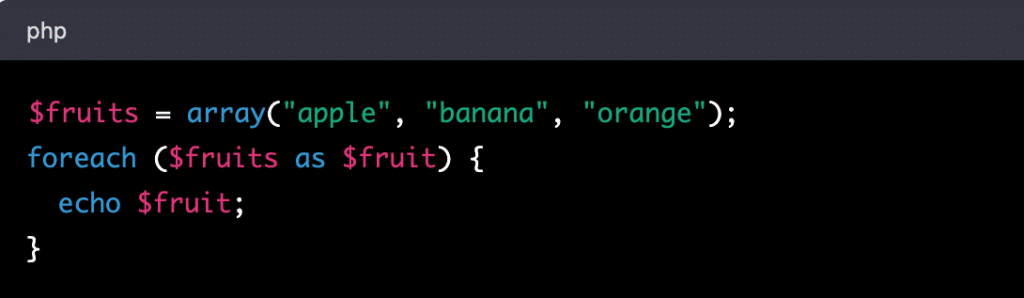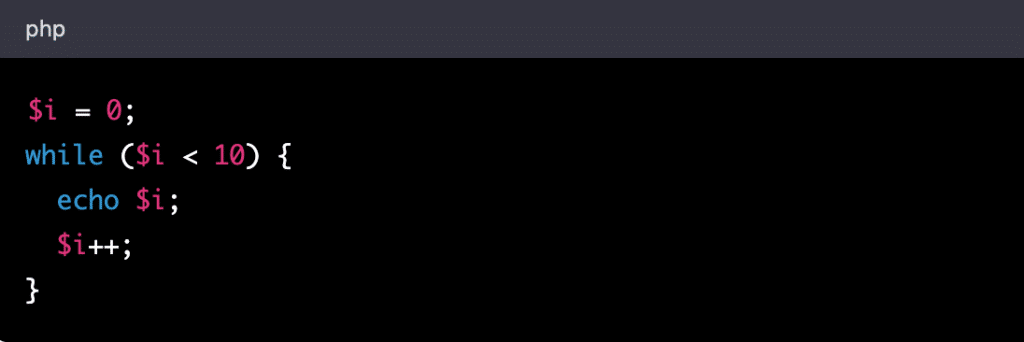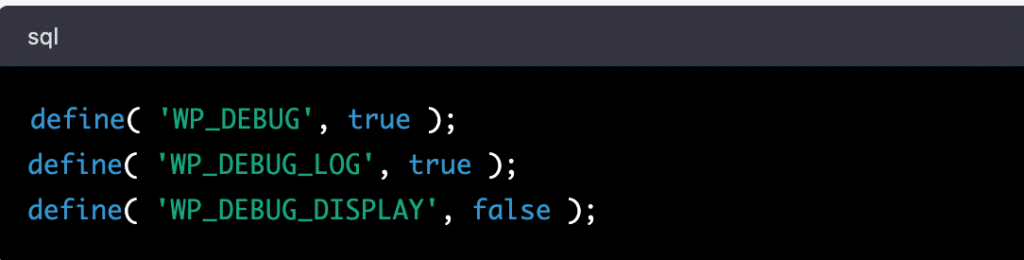WordPress is one of the most popular content management systems (CMS) in the world, powering millions of websites. Behind every WordPress website is a backend powered by PHP, a server-side scripting language used for web development. If you’re new to web development and want to get started with WordPress, learning PHP is a must.
In this blog post, we’ll explore the basics of PHP for backend WordPress development. Whether you’re a beginner or an experienced developer looking to brush up on your skills, this guide will provide you with the foundational knowledge you need to get started with PHP in WordPress development. We’ll cover the basics of PHP syntax, data types, functions, and more, as well as how to apply these concepts to create dynamic websites and customize WordPress themes and plugins. Let’s get started!
What is PHP, and why is it important for WordPress development?
PHP is a programming language designed for server-side scripting and is widely used for web development. In WordPress, PHP is used to dynamically generate the content of web pages, manage data, and interact with databases.
How do you set up a local development environment for PHP and WordPress?
To develop PHP code for WordPress, you’ll need a local development environment. This can be achieved by installing a local server software such as XAMPP, MAMP, or WAMP on your computer, and then installing WordPress on it.
What are some basic PHP syntax and data types?
PHP code is made up of various syntax elements such as variables, functions, loops, and conditional statements. Data types used in PHP include strings, integers, floats, booleans, arrays, and objects.
How do you integrate PHP code into WordPress templates and themes?
WordPress uses templates and themes to generate the content of web pages. You can create custom templates and themes by using PHP code to generate the desired output.
We’ll also cover more advanced topics such as creating custom WordPress plugins with PHP, best practices for PHP coding in WordPress development, and troubleshooting common PHP errors in WordPress. By the end of this guide, you’ll have a solid understanding of PHP and its use in backend WordPress development. Whether you’re a beginner or an experienced developer, this guide will provide you with the foundational knowledge you need to start building websites with WordPress using PHP.
Setting up a local development environment for WordPress and PHP
Setting up a local development environment is essential for developing PHP code for WordPress. A local development environment is a software setup that simulates a web server on your computer, allowing you to test and modify your code before deploying it to a live website. In this blog post, we’ll walk you through the steps to set up a local server for PHP and WordPress development, and also show you how to configure a code editor or IDE for PHP development.
What is a local development environment?
A local development environment is a software setup that allows you to run a web server on your computer. This setup simulates the same environment as a live web server, enabling you to test your code and make changes before deploying it to a live website. By using a local development environment, you can work more efficiently and save time by eliminating the need to upload and download files to and from a remote server.
How to install and set up a local server for PHP and WordPress development
To set up a local server for PHP and WordPress development, you can use software such as XAMPP, MAMP, or WAMP. These software packages provide a pre-configured server environment with PHP, MySQL, and Apache installed. Here’s how to set up XAMPP on Windows:
- Download XAMPP from the Apache Friends website.
- Run the XAMPP installer and follow the installation wizard.
- Start the Apache and MySQL services from the XAMPP control panel.
- Create a new database for your WordPress installation using phpMyAdmin, which is included in XAMPP.
- Download and install WordPress into the htdocs folder, which is located in the XAMPP installation directory.
With this setup, you can now access your local WordPress site by going to http://localhost/wordpress/ in your web browser.
How to install and configure a code editor or IDE for PHP development
To write PHP code for WordPress, you’ll need a code editor or integrated development environment (IDE) that supports PHP syntax highlighting and code completion. Some popular options include Visual Studio Code, Sublime Text, and PhpStorm. Here’s how to set up Visual Studio Code for PHP development:
- Download and install Visual Studio Code from the Microsoft website.
- Install the PHP Intellisense extension for Visual Studio Code.
- Open your WordPress project folder in Visual Studio Code.
- Configure Visual Studio Code to use the PHP executable included with XAMPP by adding the following line to your User Settings:

With these steps, you can now write and debug PHP code directly in Visual Studio Code.
Conclusion
Setting up a local development environment for PHP and WordPress development is essential for efficient and effective web development. By using XAMPP or similar software, you can easily set up a local server environment, and by configuring a code editor or IDE, you can write and debug PHP code with ease. With these tools at your disposal, you can develop WordPress sites with confidence and precision.
Basic PHP syntax and data types
PHP is a server-side scripting language used to build dynamic web applications. Understanding PHP syntax and data types are essential for writing PHP code that performs correctly and efficiently. In this blog post, we’ll walk you through the basics of PHP syntax and the various data types available in PHP, including strings, integers, floats, booleans, arrays, and objects. We’ll also show you how to declare and use variables in PHP.
Understanding PHP code structure
PHP code is executed on the server before the page is sent to the client’s browser. PHP code is enclosed in special tags, <?php and ?>, that tells the server where the PHP code starts and ends. Here’s an example of a simple PHP script:
This script outputs the text “Hello, world!” to the browser when executed on the server. Comments in PHP start with // or are enclosed in /* and */.
Data types in PHP
PHP supports a range of data types, including strings, integers, floats, booleans, arrays, and objects. Let’s take a look at each of these data types in more detail.
Strings
Strings are sequences of characters enclosed in single or double quotes. Here’s an example of a string in PHP:
This script outputs the text “Hello, John!” to the browser. You can concatenate strings using the. operator.
Integers
Integers are whole numbers without a decimal point. Here’s an example of an integer in PHP:
This script outputs the text “There are 10 apples.” to the browser.
Floats
Floats, or floating-point numbers, are numbers with a decimal point. Here’s an example of a float in PHP:
This script outputs the text “The price is 1.99.” to the browser.
Booleans
Booleans represent true or false values. Here’s an example of a boolean in PHP:
This script outputs the text “The item was found.” to the browser.
Arrays
Arrays are collections of values indexed by a key. Here’s an example of an array in PHP:
This script outputs the text “I like apple.” to the browser.
Objects
Objects are instances of classes, which define properties and methods. Here’s an example of an object in PHP:
This script outputs the text “Hello, my name is John.” to the browser.
How to declare and use variables in PHP
To declare a variable in PHP, you use the $ sign followed by the variable name. Here’s an example:
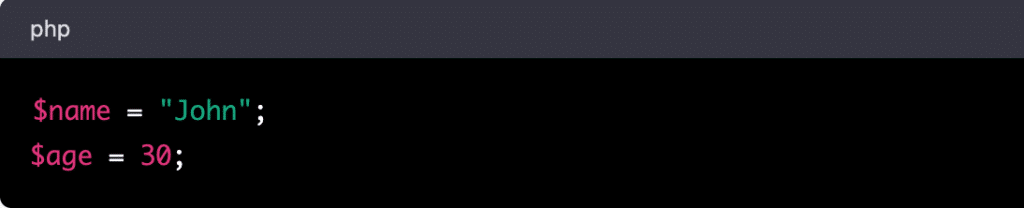
Conditional statements and loops in PHP
Conditional statements and loops are essential constructs in any programming language, and PHP is no exception. Conditional statements allow you to execute code based on a particular condition, while loops enable you to repeat a block of code several times. In this blog post, we’ll cover the conditional statements and loops available in PHP, including if/else, switch/case, for, foreach, and while. We’ll also show you how to use these constructs to control the flow of PHP code.
Conditional statements
Conditional statements in PHP allow you to execute code based on a particular condition. The most common conditional statements in PHP are if/else and switch/case.
if/else statements
The if/else statement executes a block of code if a particular condition is true, and another block of code if the condition is false. Here’s an example of an if/else statement in PHP:
switch/case statements
The switch/case statement allows you to compare a variable against a list of possible values and execute different blocks of code depending on the value of the variable. Here’s an example of a switch/case statement in PHP:
Loops
Loops in PHP allow you to repeat a block of code several times. The most common types of loops in PHP are for, foreach, and while.
for loops
The for loop allows you to repeat a block of code a fixed number of times. Here’s an example of a for loop in PHP:
foreach loops
The foreach loop allows you to iterate over each element in an array or object. Here’s an example of a foreach loop in PHP:
while loops
The while loop allows you to repeat a block of code while a particular condition is true. Here’s an example of a while loop in PHP:
Using conditional statements and loops to control the flow of PHP code
You can use conditional statements and loops to control the flow of PHP code. For example, you can use an if/else statement to check whether a user is logged in before allowing them to access certain parts of your website. You can use a for loop to iterate over a set of data and display it on a webpage.
In summary, conditional statements and loops are essential constructs in PHP that allow you to execute code based on a particular condition or repeat a block of code several times. By mastering these constructs, you can control the flow of PHP code and build powerful, dynamic web applications.
Functions and objects in PHP
Functions and objects are two of the most important concepts in object-oriented programming. Functions are blocks of code that perform a specific task, while objects are instances of classes that represent real-world objects. In PHP, functions and objects play a critical role in building dynamic web applications. In this blog post, we’ll explore what functions and objects are, how to define and use functions in PHP, and how to create and use objects in PHP.
Functions in PHP
A function is a block of code that performs a specific task. Functions allow you to break down complex code into smaller, more manageable pieces, making your code easier to read, debug, and maintain. Functions in PHP can take parameters and return values.
Objects in PHP
Objects are instances of classes that represent real-world objects. An object is created from a class, which defines the properties and methods of the object. Objects in PHP allow you to encapsulate data and behavior, making your code more organized and easier to maintain.
Defining and using functions in PHP
To define a function in PHP, you use the function keyword followed by the name of the function and its parameters. You then define the code block that performs the function’s task. You can call a function by using its name and passing in any required parameters.
Creating and using objects in PHP
To create an object in PHP, you first define a class. A class is a blueprint for creating objects and defines the properties and methods that the objects will have. You can then create an object from the class by using the new keyword followed by the class name. You can access the properties and methods of an object using the arrow operator (->).
In conclusion, functions and objects are essential concepts in PHP that allow you to break down complex code into smaller, more manageable pieces and create instances of classes that represent real-world objects. By mastering functions and objects in PHP, you can build powerful, dynamic web applications that are easier to read, debug, and maintain.
WordPress is one of the most popular content management systems (CMS) used to build websites. It’s built on PHP, which means that you can use PHP to customize and extend WordPress. In this blog post, we’ll explore how to integrate PHP code into WordPress templates and themes.
Integrating PHP code into WordPress templates and themes:
WordPress is one of the most popular content management systems (CMS) used to build websites. It’s built on PHP, which means that you can use PHP to customize and extend WordPress. In this blog post, we’ll explore how to integrate PHP code into WordPress templates and themes.
WordPress templates and themes
WordPress templates control the layout and design of the different pages on your WordPress site, while themes control the overall look and feel of your site. WordPress comes with several built-in templates and themes, but you can also create your own custom templates and themes using PHP.
Creating custom WordPress templates and themes with PHP
To create a custom WordPress template or theme using PHP, you first need to create a new PHP file and save it in the correct location in your WordPress installation. For templates, you’ll need to save the file in your theme’s folder with a specific file name based on the type of template you’re creating (e.g., page.php for a page template). For themes, you’ll need to create a new folder in the wp-content/themes directory and include a style.css file with some required information about your theme.
Once you’ve created your template or theme file, you can use PHP to add custom functionality to it. For example, you might use PHP to display custom post meta information or to add a custom widget to your theme.
Adding PHP code to existing WordPress templates and themes
If you want to add PHP code to an existing WordPress template or theme, you can do so by editing the PHP files directly. However, it’s important to be careful when editing WordPress core files, as any changes you make could be overwritten when you update WordPress.
A safer way to add PHP code to an existing template or theme is to create a child theme. A child theme is a separate theme that inherits the functionality of the parent theme but allows you to make customizations without editing the parent theme’s files directly. You can create a child theme by creating a new folder in the wp-content/themes directory and including a style.css file with some required information about your child theme.
In conclusion, integrating PHP code into WordPress templates and themes allows you to customize and extend the functionality of your WordPress site. By creating custom templates and themes with PHP, or by adding PHP code to existing templates and themes, you can create a unique, custom WordPress site that meets your specific needs.
Creating custom WordPress plugins with PHP
WordPress is a powerful content management system that can be extended and customized using plugins. Plugins are packages of code that can be easily installed and activated to add new features and functionality to a WordPress site. In this blog post, we’ll explore what WordPress plugins are, how to create a custom WordPress plugin with PHP, and best practices for writing efficient and secure PHP code for WordPress plugins.
What are WordPress plugins?
WordPress plugins are packages of code that can be easily installed and activated on a WordPress site to add new features and functionality. There are thousands of free and paid WordPress plugins available, covering a wide range of functionality from basic SEO optimization to complex e-commerce solutions.
How to create a custom WordPress plugin with PHP
To create a custom WordPress plugin with PHP, you’ll need to follow these general steps:
- Set up a local development environment for WordPress and PHP
- Create a new folder in the
wp-content/pluginsdirectory of your WordPress installation - Create a new PHP file with a unique name and save it in the new plugin folder
- Add plugin header information to the PHP file to identify the plugin and provide basic information about it
- Define the functionality of the plugin using PHP code
The PHP code you write for your plugin will depend on the functionality you want to add to your WordPress site. For example, you might create a plugin that adds custom post types, creates custom widgets, or adds new functionality to the WordPress editor.
Best practices for writing efficient and secure PHP code for WordPress plugins
When writing PHP code for WordPress plugins, it’s important to follow best practices for efficiency and security. Here are a few tips:
- Use WordPress functions whenever possible: WordPress provides a wide range of functions that can help you accomplish common tasks more efficiently and securely than writing your own code.
- Use the WordPress API: The WordPress API provides a standardized way to interact with WordPress data and functionality. Using the API can help ensure that your plugin is compatible with future versions of WordPress.
- Use nonces for security: Nonces are a security feature in WordPress that help prevent cross-site request forgery (CSRF) attacks. Use nonces to verify that requests to your plugin are coming from a legitimate source.
- Sanitize and validate user input: Always sanitize and validate user input to prevent security vulnerabilities such as SQL injection and cross-site scripting (XSS) attacks.
- Optimize database queries: Be mindful of the performance impact of your plugin on the WordPress site’s database. Use efficient database queries to minimize the impact on site performance.
In conclusion, creating custom WordPress plugins with PHP is a powerful way to extend and customize the functionality of your WordPress site. By following best practices for efficiency and security, you can create high-quality, reliable plugins that enhance the user experience of your WordPress site.
Troubleshooting common PHP errors in WordPress
WordPress is a powerful platform that relies heavily on PHP code to function. While PHP is a robust programming language, it’s not uncommon to run into errors when working with WordPress. In this blog post, we’ll discuss common PHP errors in WordPress and how to troubleshoot and debug PHP code in WordPress.
Common PHP errors in WordPress and how to fix them
- White screen of death (WSOD): This error occurs when your WordPress site loads a blank white screen instead of the expected content. This can be caused by a PHP error in your code or a plugin conflict. To fix this error, you can try disabling all plugins and switching to a default WordPress theme to see if the error goes away. If it does, then reactivate plugins and switch back to your original theme one by one to identify the culprit.
- Parse error: This error occurs when PHP encounters a syntax error in your code. The error message will usually tell you which line of code the error is on. To fix this error, you need to correct the syntax error in your code.
- Call to undefined function: This error occurs when you try to call a function that doesn’t exist in your PHP code. This can be caused by missing or incorrectly installed plugins or themes. To fix this error, make sure all plugins and themes are installed and activated correctly, and try reinstalling any that may be causing the error.
- Memory exhausted error: This error occurs when your PHP code tries to use more memory than is available on your server. To fix this error, you can try increasing the memory limit in your WordPress configuration file or optimizing your code to use less memory.
How to troubleshoot and debug PHP code in WordPress
When working with PHP code in WordPress, it’s important to have a solid understanding of how to troubleshoot and debug errors. Here are a few tips:
- Enable debugging: WordPress has a built-in debugging mode that can help you identify errors in your PHP code. To enable debugging, add the following code to your wp-config.php file:
- Check error logs: Many PHP errors are logged in your server’s error log. Check your server’s error log to get more information about the error.
- Use a code editor: A good code editor can help you identify syntax errors and other issues in your PHP code. Some popular code editors for PHP development include Visual Studio Code, Atom, and Sublime Text.
- Use a plugin: There are many plugins available for WordPress that can help you troubleshoot and debug PHP errors. Some popular options include Query Monitor, Debug Bar, and Error Log Monitor.
&Nbsp;
Resources for finding help with PHP and WordPress errors
When you encounter a PHP or WordPress error that you can’t solve on your own, there are many resources available to help. Here are a few options:
- WordPress support forums: WordPress support forums are a great place to ask questions and get help from the WordPress community.
- Stack Overflow: Stack Overflow is a popular Q&A site for programmers. There are many questions and answers related to WordPress and PHP errors on Stack Overflow.
- WordPress developer handbook: The WordPress developer handbook is a comprehensive resource for WordPress development. It includes information on troubleshooting and debugging PHP errors in WordPress.
In conclusion, troubleshooting and debugging PHP errors in WordPress can be a challenging but important part of WordPress development. By understanding common PHP errors, using best practices for troubleshooting and debugging, and leveraging available resources, you can quickly identify and fix errors in your PHP code and keep your WordPress site running smoothly.
Best practices for PHP coding in WordPress development:
When developing PHP code for WordPress, it’s important to follow best practices to ensure that your code is clean, readable, secure, and efficient. Here are some best practices to keep in mind:
- Write clean and readable code: Writing clean and readable code makes it easier for other developers to understand and maintain your code. Here are some tips for writing clean and readable code:
- Use consistent indentation and spacing.
- Use meaningful variable and function names.
- Comment on your code to explain what it does and why.
- Debug PHP code in WordPress: Debugging is an important part of the development process. Here are some tips for debugging PHP code in WordPress:
- Use error reporting: Set error reporting to display all errors and warnings, so you can catch and fix them early.
- Use debugging tools: WordPress has many debugging tools, such as the WP_DEBUG constant and the Debug Bar plugin.
- Test your code thoroughly: Test your code in different scenarios to ensure that it works as expected.
- Security best practices for PHP code in WordPress: Security is a top concern for WordPress developers. Here are some tips for writing secure PHP code:
- Sanitize input: Always sanitize user input to prevent SQL injection and other security vulnerabilities.
- Validate input: Validate user input to ensure that it meets your application’s requirements.
- Use secure coding practices: Follow secure coding practices, such as using prepared statements for database queries and escaping output.
In conclusion, following best practices for PHP coding in WordPress development can help you write clean, readable, secure, and efficient code. By debugging your code and following security best practices, you can create a robust and secure WordPress application.
Resources for learning more about PHP and WordPress development
As with any technology, there is always more to learn about PHP and WordPress development. Here are some resources that can help you stay up-to-date and deepen your knowledge:
- Websites, blogs, and forums: Many websites, blogs, and forums cover PHP and WordPress development. Some popular ones include:
- PHP.net: The official PHP website has a wealth of documentation, tutorials, and forums for developers.
- WordPress.org: The official WordPress website has extensive documentation and forums for developers.
- SitePoint: SitePoint is a popular website for web developers, with many articles and tutorials on PHP and WordPress.
- Smashing Magazine: Smashing Magazine is a website for web designers and developers, with many articles and tutorials on PHP and WordPress.
- Recommended books and courses: There are many books and courses available for PHP and WordPress development. Some popular ones include:
- “PHP for Absolute Beginners” by Jason Lengstorf and Thomas Blom Hansen: This book is a great introduction to PHP for beginners.
- “Professional WordPress Plugin Development” by Brad Williams, Ozh Richard, and Justin Tadlock: This book covers advanced topics in WordPress plugin development.
- “WordPress Development for Intermediate Users” by OSTraining: This course covers intermediate-level WordPress development, including PHP.
- Staying up-to-date: PHP and WordPress are constantly evolving, so it’s important to stay up-to-date with the latest developments. Here are some tips for staying current:
- Follow industry experts on social media: Many experts in PHP and WordPress share their knowledge on social media platforms like Twitter and LinkedIn.
- Attend conferences and meetups: Conferences and meetups are great opportunities to learn from and network with other developers.
- Read the documentation: The official documentation for PHP and WordPress is regularly updated, so it’s a good idea to keep up with the latest changes.
In conclusion, there are many resources available for learning more about PHP and WordPress development, including websites, books, courses, and conferences. By staying up-to-date and continuing to learn, you can become a skilled PHP and WordPress developer.